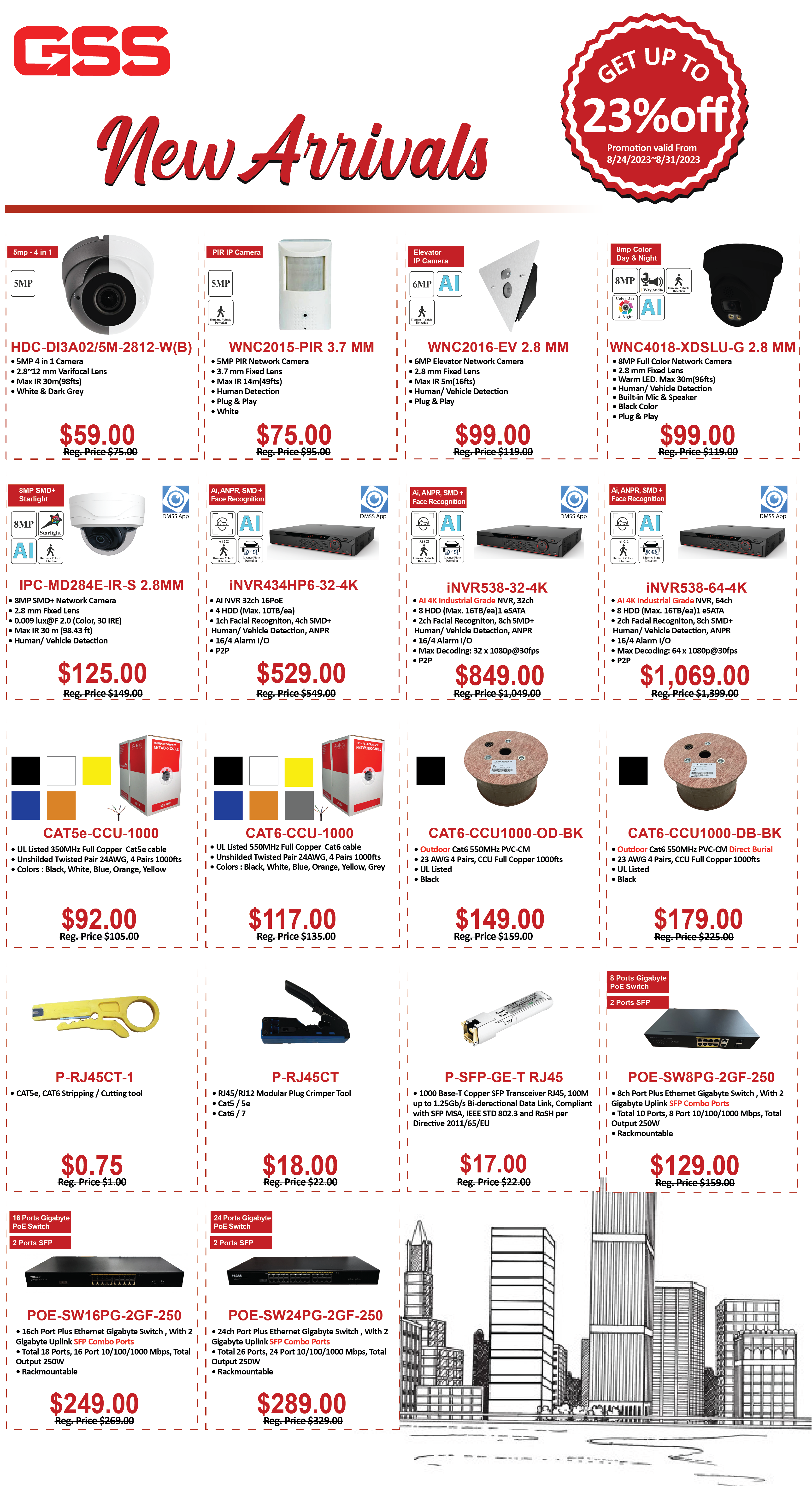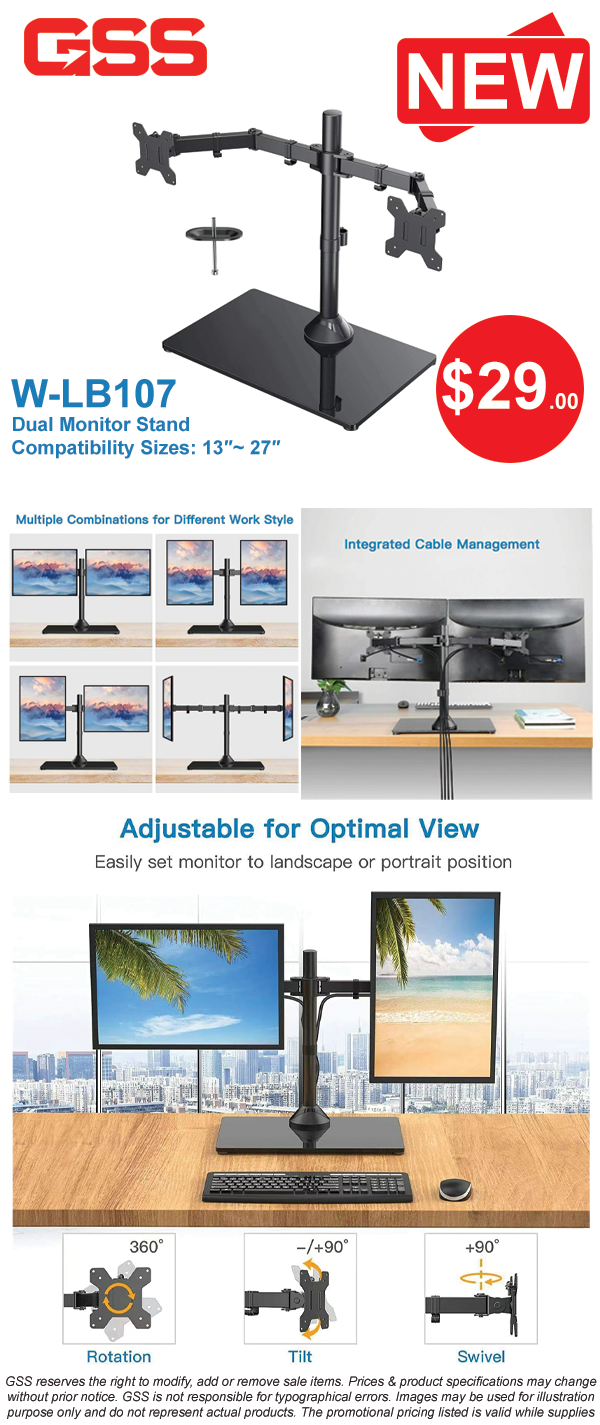-
Download and installed SADP Tool. You could find this software on our website.
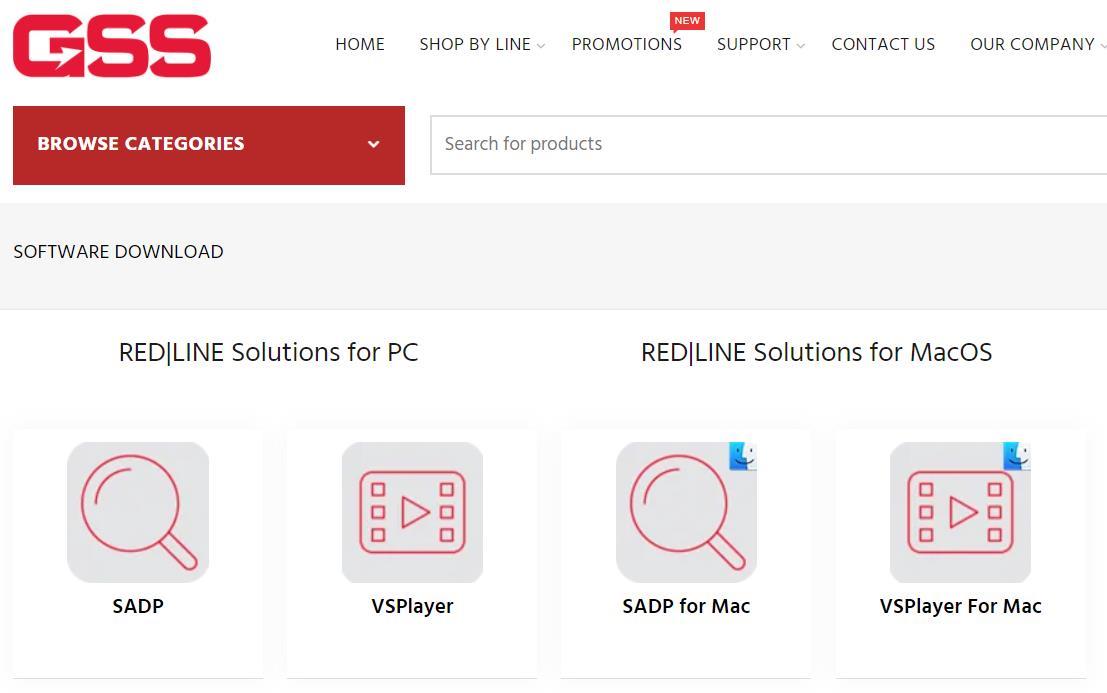
-
SADP Tool will auto-detect all Red|Line devices under the same network regardless of the device’s IP address. If you do not see your device, please double-check power and network connection of your computer and device.
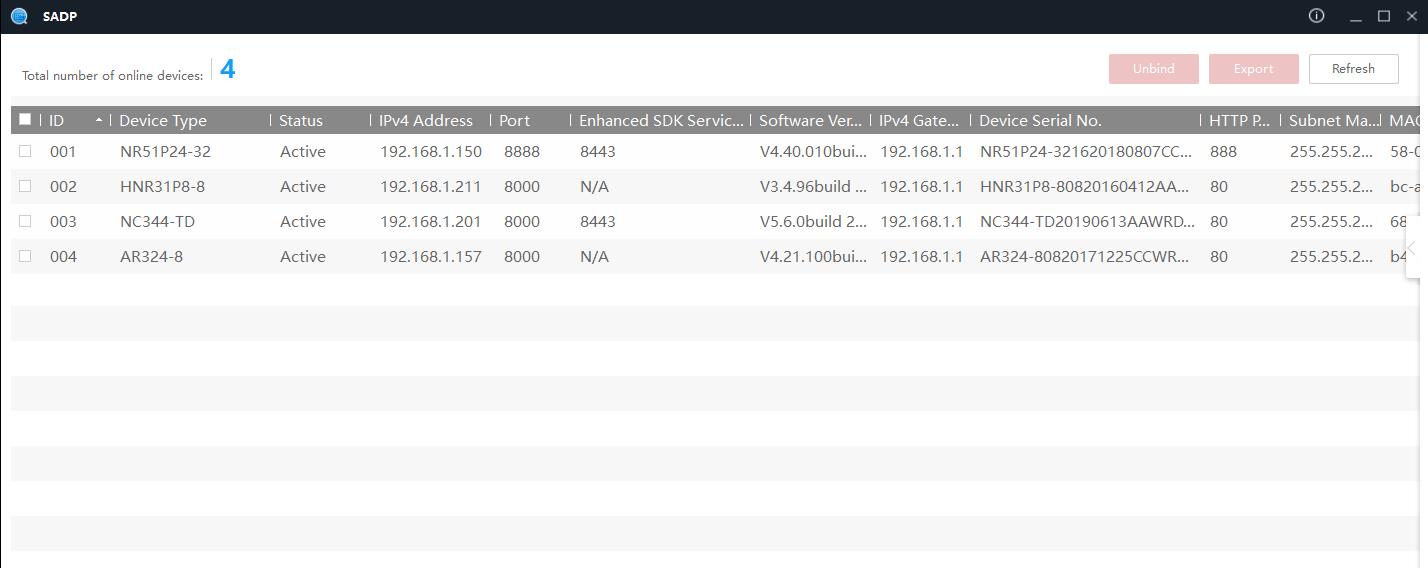
-
Check target device and bring out Modify Network Parameters menu by clicking the left-arrow symbol on the right side of the program window.
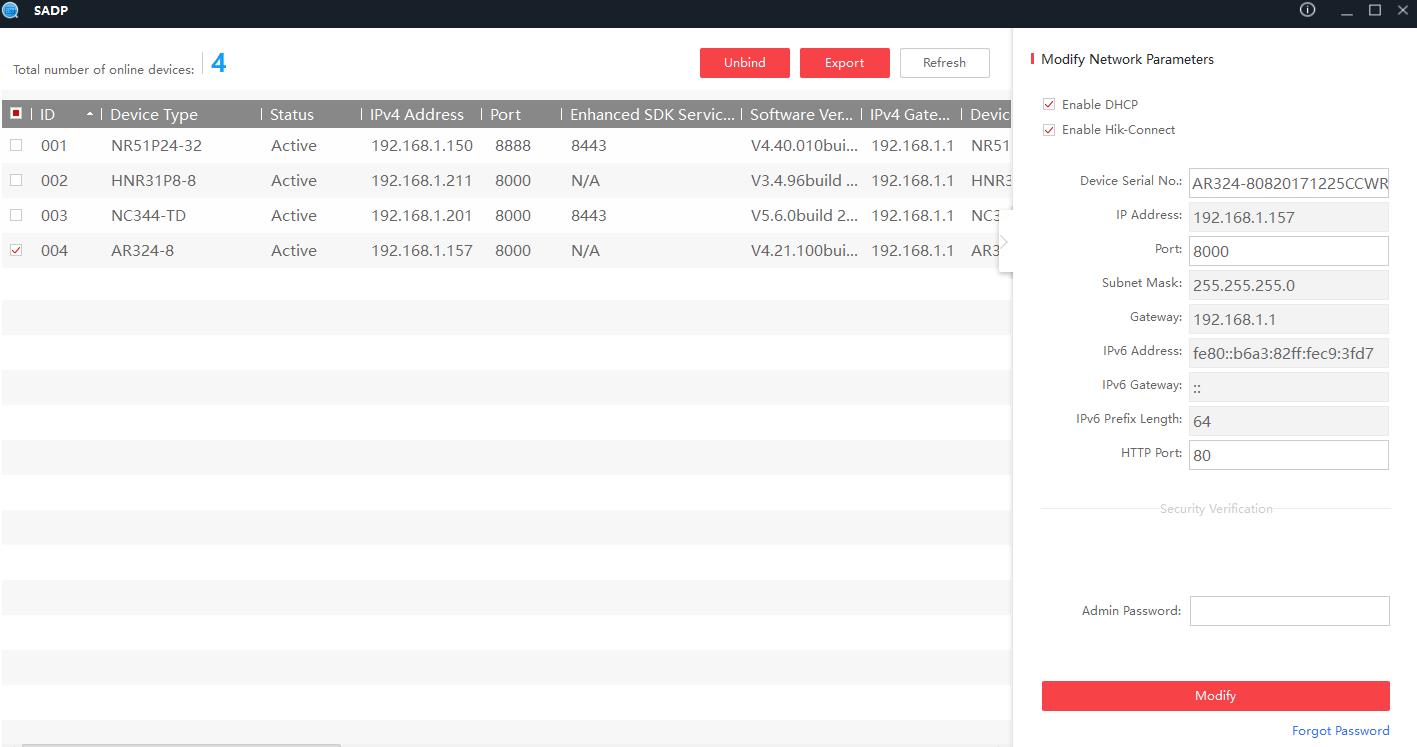
-
Click Forget Password on the bottom right to open Reset Password.
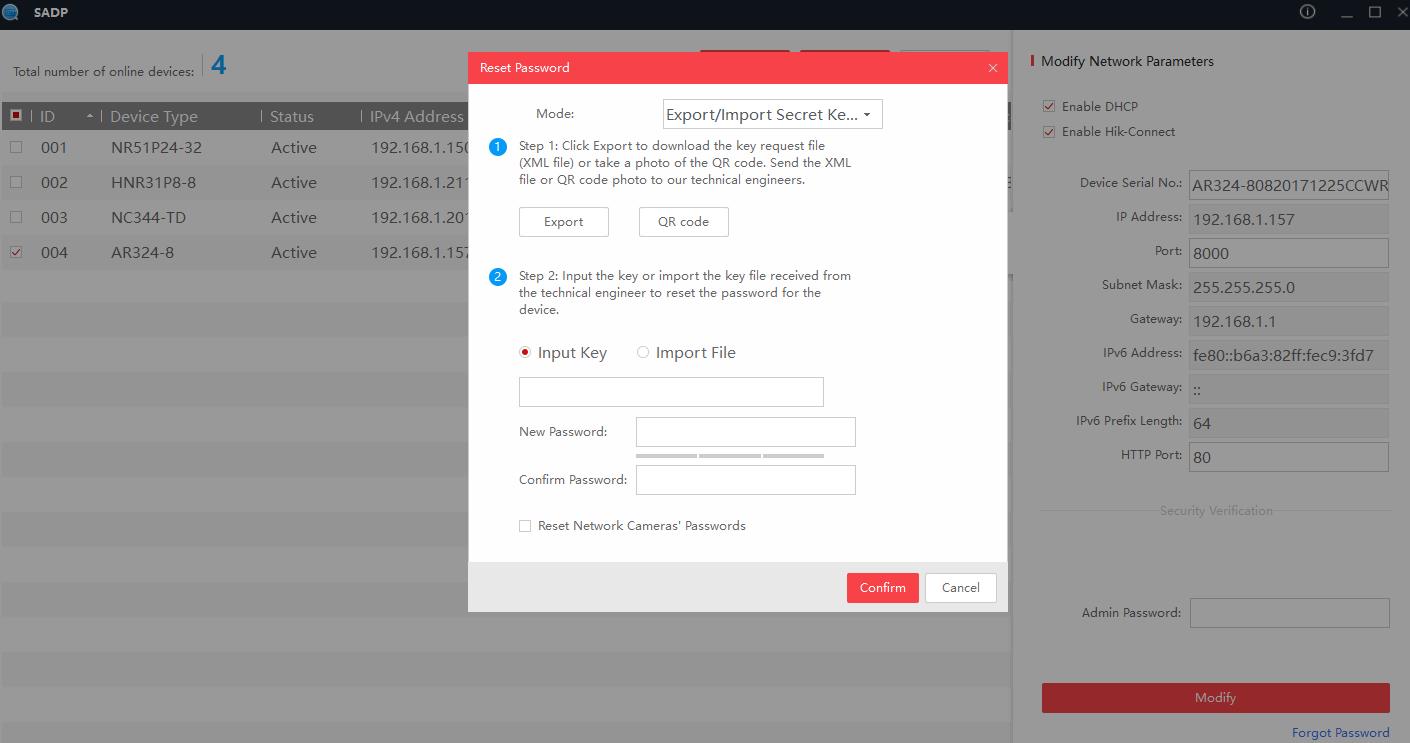
-
Click Export under Step 1 to export an XML file to your computer.
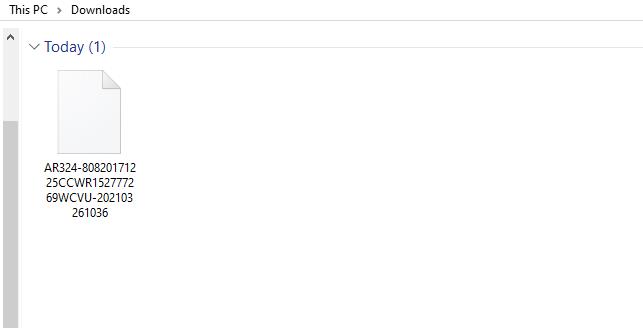
-
Send this file as an attachment to your sales representative’s email. Please notice, do NOT change the filename as it is needed to reset the password.
-
Once we receive your XML file, we will reply you with a reset file. Download the reset file to your computer. It will be valid for 24 hours.
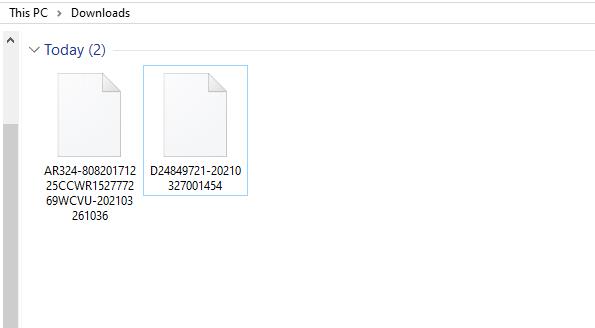
-
Click Import under Step 2, click the file symbol to find and import the reset file. Enter your new password twice and remember to check Reset Network Cameras’ Passwords if your device has built-in POE ports. Click Confirm to finish resetting the password.
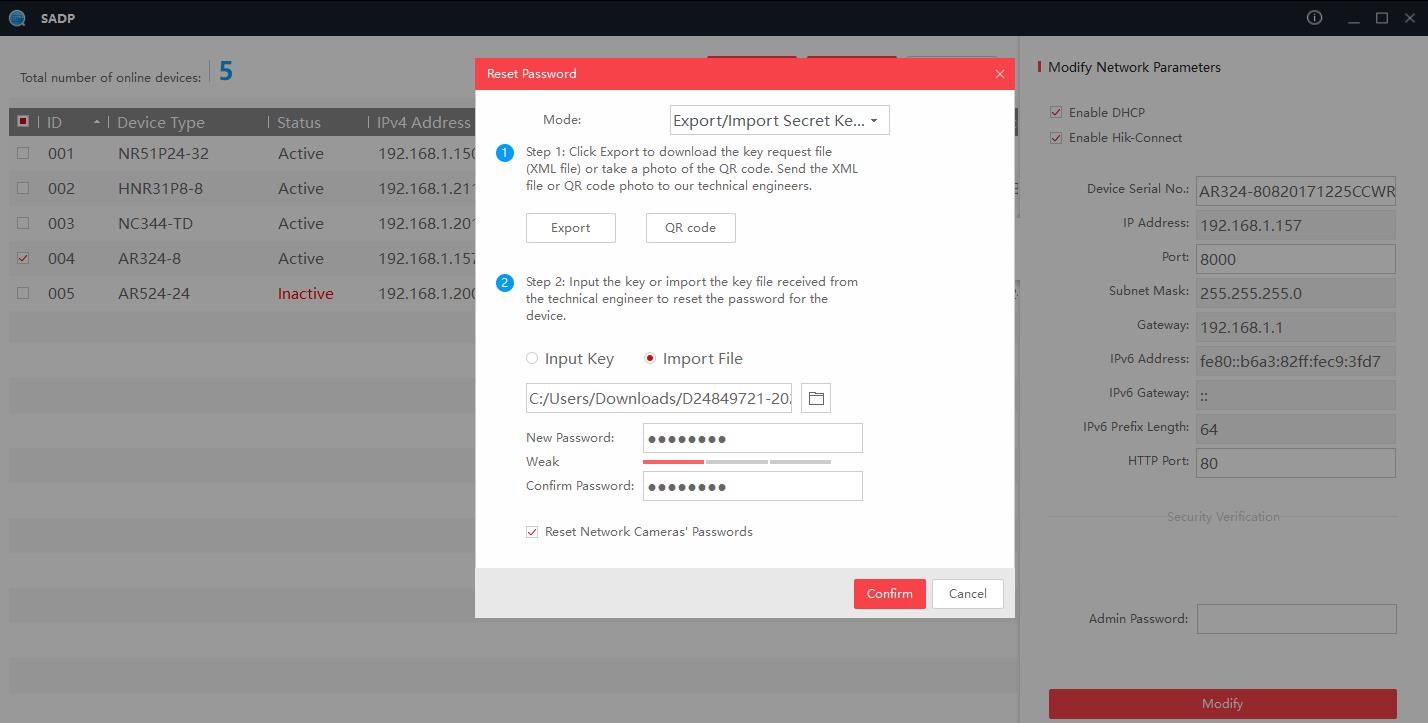
Find our contact information at the bottom of the page or message our technicians if you had any questions.